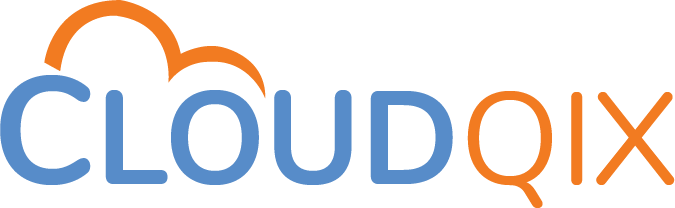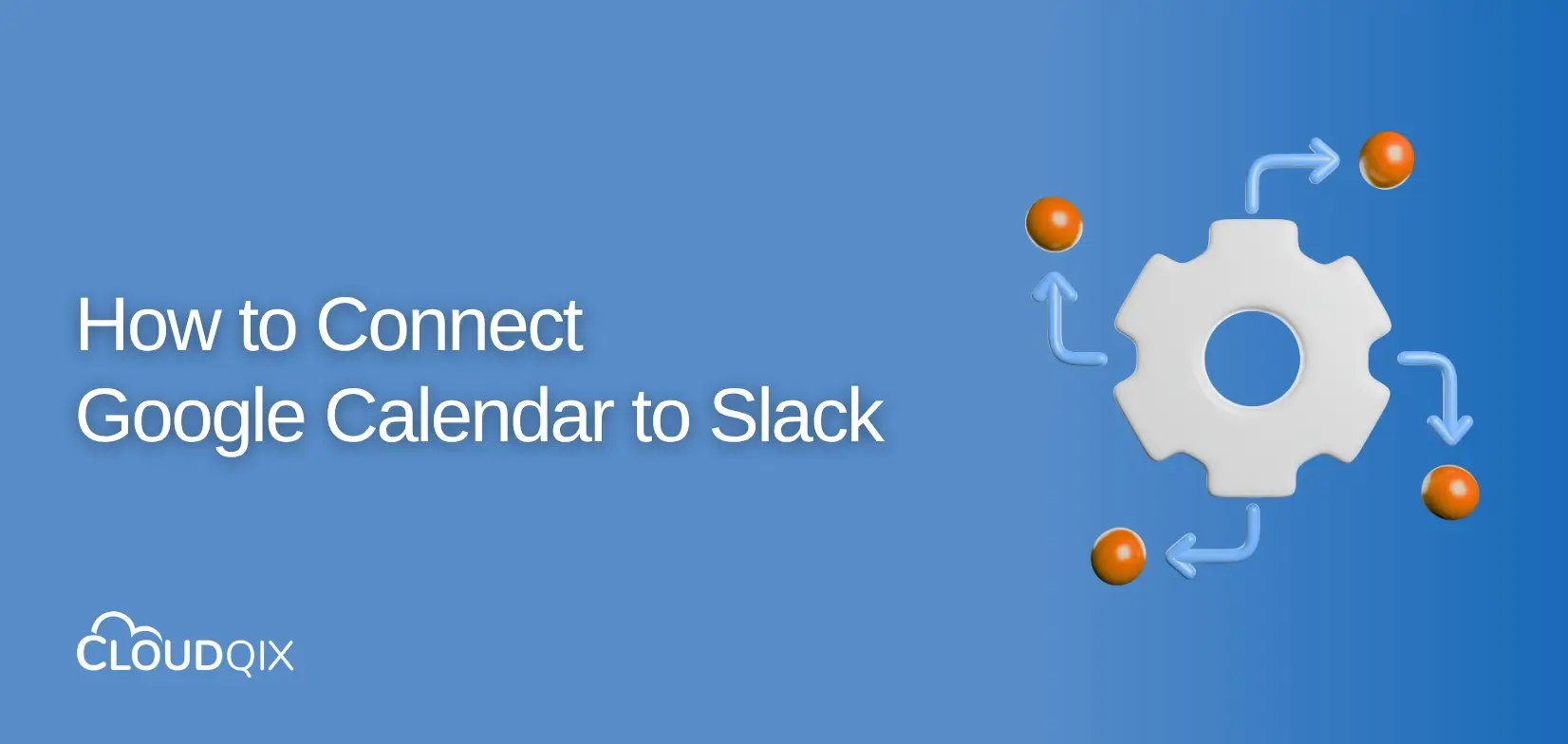When your schedule lives in Google Calendar but your team’s conversations live in Slack, switching back and forth gets old fast. The good news? You can connect Google Calendar directly to Slack so meetings, reminders, and updates appear right where you’re already working.
This guide walks you through the setup and shows how to get the most out of this integration.
Why Connect Google Calendar to Slack?
This simple setup supports everyday workflow automation, keeping meetings and updates in sync automatically.
- Fewer missed meetings – Get event reminders delivered to Slack before they start.
- Smarter scheduling – Quickly check your agenda with simple slash commands.
- Status automation – Automatically set your Slack status to “In a meeting” or “Out of office.”
- Team visibility – Post shared calendar events directly into channels so everyone stays aligned.
Step 1: Install the Google Calendar App for Slack
- Open the Slack App Directory and search for Google Calendar.
- Click Add to Slack and grant permissions when prompted.
- Return to Slack and find the Google Calendar app in your sidebar under Apps.
Step 2: Connect Your Google Account
- In the Google Calendar app’s Home tab, click Connect an account.
- Sign in with your Google credentials and approve the requested permissions.
- Select the calendar(s) you want to sync. You can connect multiple calendars if needed.
Step 4: Customize Notifications
Once connected, you’ll see options for how Slack should handle your events:
- Reminders – Choose when you want notifications (e.g., 10 minutes before a meeting).
- Daily agenda – Get a morning summary of what’s on your calendar.
- Updates – Receive alerts if an event is changed or canceled.
Step 5: Sync Slack Status With Your Calendar
For even smoother collaboration, you can let Slack update your status automatically.
- “In a meeting” when an event starts.
- “Out of office” for all-day events.
This makes your availability visible without lifting a finger.
Step 6: Share Events With Channels
Need your whole team to know about a client call or project deadline?
- From the Google Calendar app, choose Share calendar to channel.
- Select the relevant Slack channel.
- Everyone in that channel will now see updates, reminders, and changes.
This keeps everyone aligned through seamless data synchronization between Google Calendar and Slack.
Wrapping Up
Connecting Google Calendar to Slack eliminates the constant context-switching between tools. With reminders, status syncing, and team updates happening automatically, you can focus more on the meeting itself and less on managing your calendar.
If you need more advanced workflow automation solutions, like sending custom reminders, logging events, or connecting other apps in the mix, tools like CloudQix can extend the integration even further. CloudQix’s integration platform as a service (iPaaS) connects Slack, Google Calendar, and dozens of other tools in minutes.